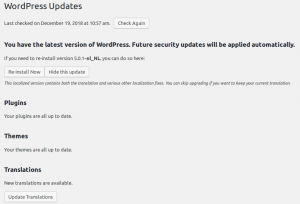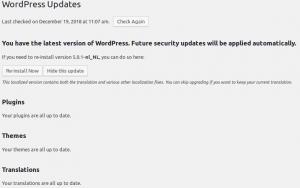Update WordPress-installatie
Dit artikel behandelt geautomatiseerde updates, dus zonder gebruik te maken van de GUI.
WP-CLI
Meest algemeen - Inclusief WooCommerce:
wp plugin update --all && wp theme update --all && wp language core update && wp core update && wp wc update
Zonder WooCommerce:
wp plugin update --all && wp theme update --all && wp language core update && wp core update
- Is
wp theme update --allmisschien tricky, zoals bij Drupal? We gaan het meemaken ;) - Dit werkt niet voor betaalde plugins. Zie Plugins handmatig bijwerken (WordPress) voor details
- WordPress werk je bij middels
wp wc update, niet viawp plugin update. Als je dit commando uitvoert op een site zonder WooCommerce, wordt de procedure afgebroken. Er lijkt geen parameter te zijn zoals--ignoreom dat te voorkomen. Oplossing: Dit commando als laatste uitvoeren, of het juiste statement hierboven gebruiken.
Varianten:
# Alles twee keer - zonder taal-update ###################################### # wp plugin update --all && wp theme update --all && wp core update && wp plugin update --all && wp theme update --all && wp core update && wp wc update # Alles één keer - zonder taal-update ###################################### # wp plugin update --all && wp theme update --all && wp core update && wp wc update
Force direct download
Om een of andere reden, will WordPress updates per se middels FTP downloaden. Dat kun je gelukkig aanpassen [1]. Ook als je via de CLI update, is dit relevant: Voor het binnenhalen van vertalingen nadat je de taal hebt gespecificeerd. Vermoedelijk zijn er nog meer situaties waarin dit relevant is → Altijd doen.
WordPress will only prompt you for your FTP connection information while trying to install
plugins or a WordPress update if it cannot write to /wp-content directly. Otherwise, if your
web server has write access to the necessary files, it will take care of the updates and
installation automatically. This method does not require you to have FTP/SFTP or SSH access,
but it does require your to have specific file permissions set up on your webserver.
It will try various methods in order, and fall back on FTP if Direct and SSH methods are
unavailable.
https://github.com/WordPress/WordPress/blob/4.2.2/wp-admin/includes/file.php#L912
WordPress will try to write a temporary file to your /wp-content directory. If this succeeds,
it compares the ownership of the file with its own uid, and if there is a match it will allow
you to use the 'direct' method of installing plugins, themes, or updates.
Now, if for some reason you do not want to rely on the automatic check for which filesystem
method to use, you can define a constant, 'FS_METHOD' in your wp-config.php file, that is
either 'direct', 'ssh', 'ftpext' or 'ftpsockets' and it will use that method. Keep in mind
that if you set this to 'direct', but your web user (the username under which your web server
runs) does not have proper write permissions, you will receive an error.
In summary, if you do not want to (or you cannot) change permissions on wp-content so your
web server has write permissions, then add this to your wp-config.php file:
define('FS_METHOD', 'direct');
Update Translations
Keywords
- Update WordPress